How do I upload my Cloud Drive spreadsheet data to a map?
To upload a spreadsheet, go to your map and select ‘Additions’ then ‘Add (Upload) Multiple Markers’ from the menu. Select the ‘Cloud Drive Spreadsheet’ option. You can choose to work with Google Drive or Microsoft One Drive in the ‘Provider’ drop-down.
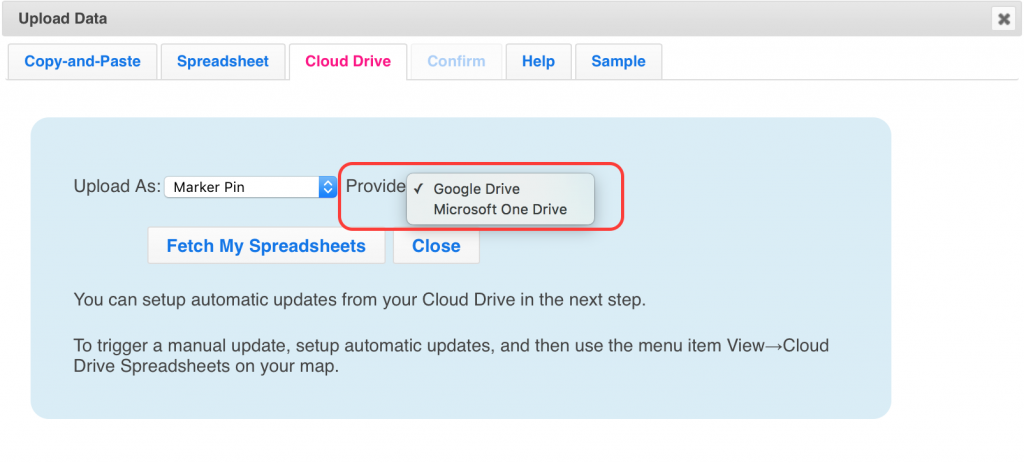
At this point, a window will be activated that asks you to sign-in to your Google Drive/Microsoft OneDrive account and give ZeeMaps access (you can revoke this right at any time). Once you’ve granted access, you should see a list of your spreadsheets and be able to select the spreadsheet that you want to upload to the map. From here on, follow the steps for uploading a spreadsheet to a map.
Can I set up automatic updates from a spreadsheet?
Yes, ZeeMaps can periodically update the map as the spreadsheet changes. You upload and attach your Google/Microsoft spreadsheet to a map only once (as outlined above), making sure that you check the option for ‘Regularly update from Cloud Spreadsheet’ in the upload process. Your map will be automatically updated as your spreadsheet changes. This way, you do not have to worry about making changes to both your spreadsheet and your map.
Why aren’t my automatic updates working?
In order for the auto updates to work, you can’t change the name or location of the spreadsheet, or the columns of your spreadsheet. If you need to make these changes to your spreadsheet, you must delete all data from your map and re-upload and attach your spreadsheet.
How often are spreadsheets sync’d?
We update the data on your map from your spreadsheet every 5 hours, starting at 0:00 UTC.
If I change my map, will that be reflected in my spreadsheet?
No, the automatic updates work from the spreadsheet to map, but not the other way around.
How do I see what spreadsheets are attached to my maps?
Go into the map you want to find out about. Select ‘View’ then ‘Cloud Drive Spreadsheets’ from the menu.