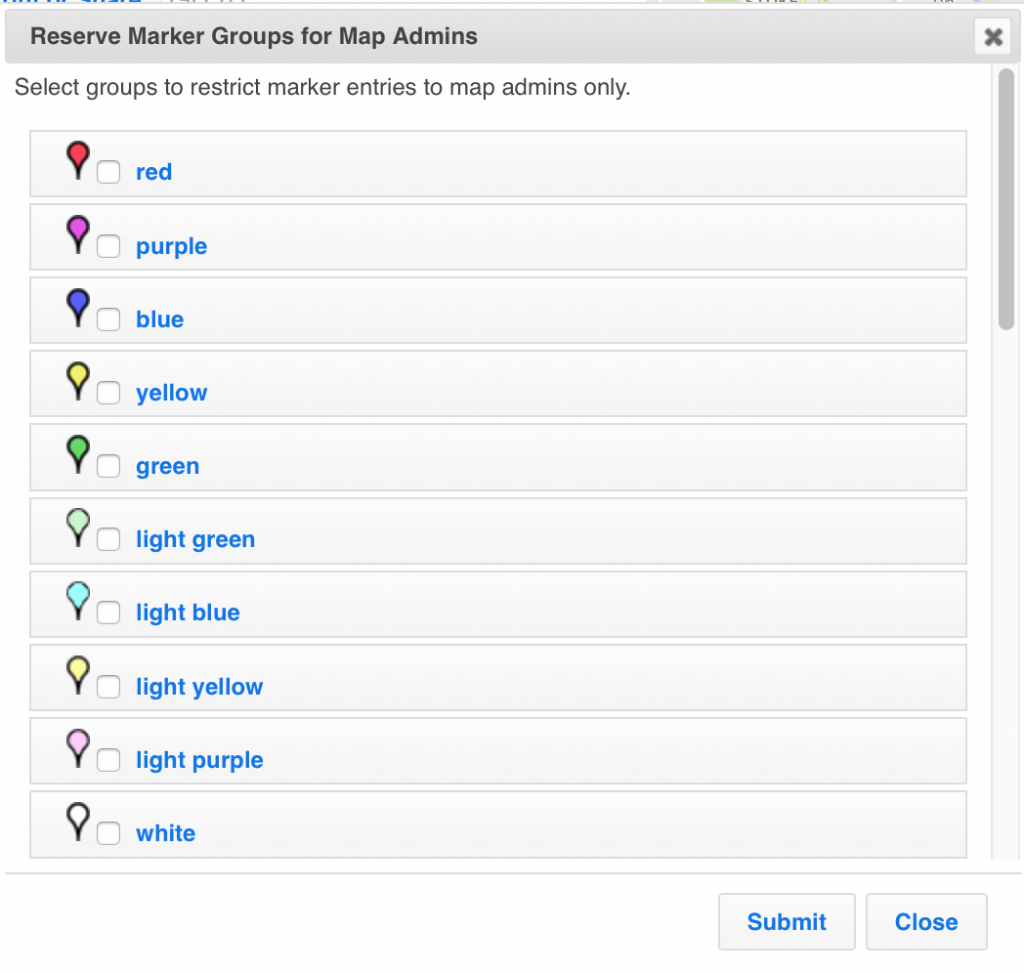Can I set up a map and get crowd-source location information from other users?
Yes, ZeeMaps enables you to get location information from other users, e.g., members of your online discussion forum, readers of your book, or students from your online class. To set up a map for crowd-sourced location information, follow these simple steps:
- Create a new map, add a title and description
- Choose ‘Settings’ from your map menu then the ‘Map Security’ tab
- Here, you can assign: an Admin key for administering the map; a Member key for your group members to add markers; and a Viewer key to allow users read-only access.
How do I invite others to add locations to my map?
If you would like to add the map to your website for people to add entries, select ‘Print or Share’ then ‘Publish in Website’ from your map menu. You can customize various options. Make sure you check the box for ‘Allow additions’ and choose ‘Simple’ or ‘Detailed’ to get an ADD button on the published map. Then copy and paste the HTML that is generated into your web page.
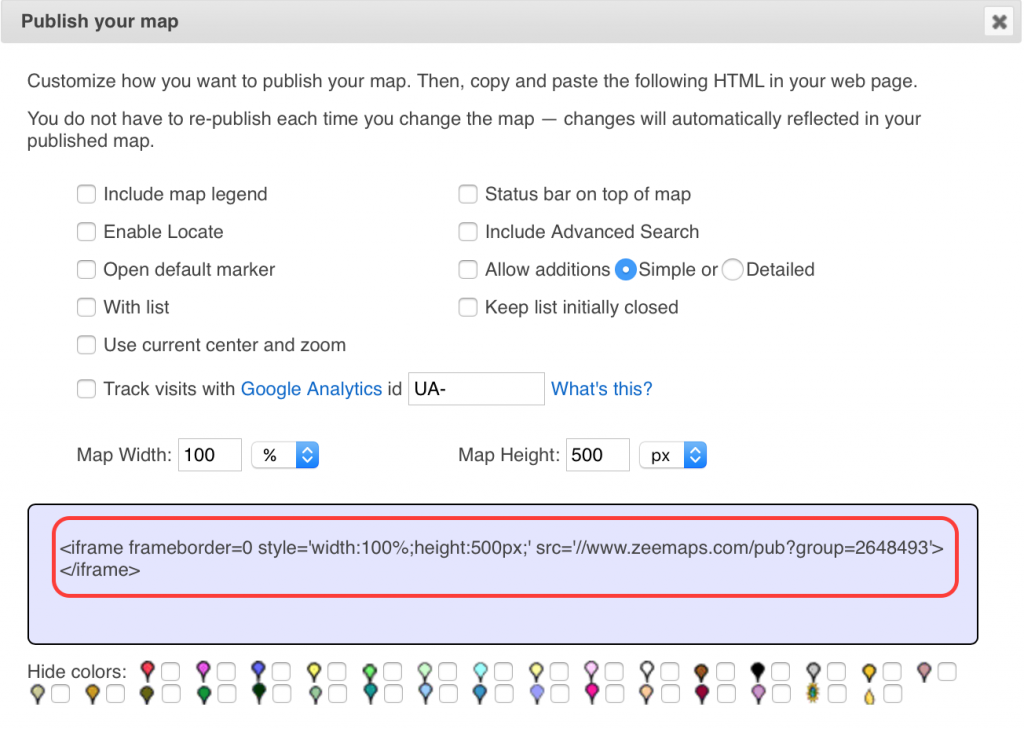
If you do not have a website on which to publish the map, select ‘Print or Share’ then ‘Share Link/URL’ from your map menu. You can then email the URL to the people you’d like to share it with.
How do I moderate entries added by other users?
If you want to moderate entries added by other users, choose ‘Settings’ from your map menu then the ‘Additions’ tab. Check the box that says ‘New entries must be approved by map Admins’. This means that when a non-Admin person adds a marker, it won’t be added to the map until it has been reviewed by a map Admin. Admins can move, change or delete any of these markers before approving and publishing.
How do I reserve certain colored markers for map admins?
You can set up your map so that only users with Admin keys can assign markers to the ‘reserved groups’. This is a useful feature for crowdsourced maps, where you might want to restrict certain marker groups, e.g., Editor’s Picks. To do this, select ‘Map’ then ‘Reserved Groups’ from your map menu. Select the marker groups you wish to reserve and hit ‘Submit’.