ZeeMaps allows you to add multiple markers by uploading CSV files and Google Spreadsheets to your map. We have now added the ability to upload tables from Factual.com to your map as well.
To upload a Factual table, click on the menu item Additions -> Multiple Markers -> Factual Table on your map:
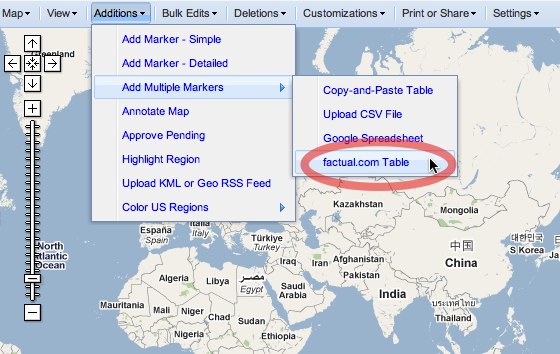
You’ll see a prompt to enter the ID of your Factual table in the dialoge box, which is part of the URL of your table:

Now just verify that your imported fields match up with your column headings:
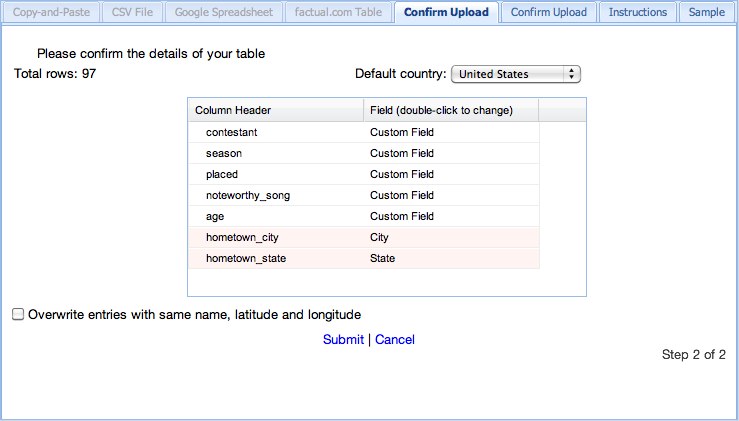
One of the columns has to be called “Name.” You can double-click any column to change it:
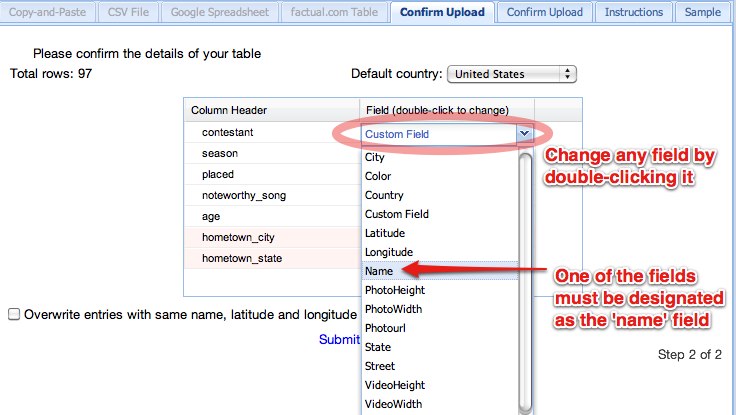
That’s it. Depending on the size of your factual table, you should see a map in a few minutes.
Category: Add markers
Edit own markers in wiki-maps
ZeeMaps now has a much-requested functionality: the ability for users to edit or remove markers that they have added on someone else’s map.
When you add a marker to a map that you have not created yourself, in the past you had to remember a special URL generated by ZeeMaps when the marker was added. If you did not remember this URL, and the map admin had password protected the map, there was no way for you to make changes to your own marker.
With the new functionality, if you come back to the map from the same browser that you used to create the marker, you will be able to edit the information. To do so, click on the marker to open its information balloon and then click on the marker name. This will bring up an edit dialog that will allow you to make changes to your entry. You can also relocate, or remove the marker using one of the small icons to the right bottom of the information balloon.
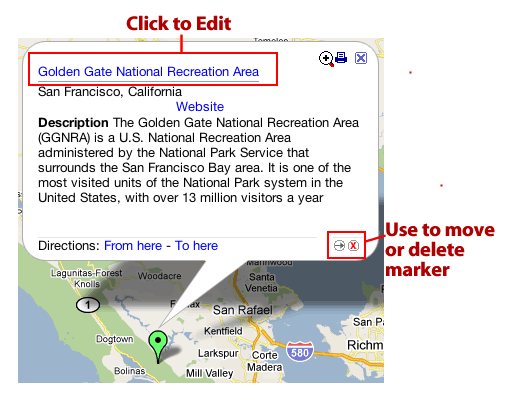
This will work on the ZeeMaps site as well as on other sites where a map has been published. If someone adds a marker to a map on your site, they will be able to edit it without leaving your site. We use cookies for this feature, so users will need to visit the map with the same cookies-enabled browser.
Moderate addition of map markers
For crowdsourced maps, you can moderate additions with our new “Pending Markers” feature.
Use ‘Map Settings” menu item and then the Add Marker Form tab to check the box for New entries must be approved by Map Admins, to enable this feature on your map. (Make sure you have set an admin password for your map using Map Settings -> Map Privacy. )
Now, when a non-Admin person adds a marker on the map, it will not be added to the map automatically, but will be in a “Pending Approval” state. Map admins can check for such markers using “View -> Pending Approval“. This will show all markers that are waiting to be approved.
Admins can move, change or delete any of these markers, as you would edit a marker on ZeeMaps. Once you are satisfied with the remaining set of pending markers, use the menu items “Additions -> Approve Pending” to add them all to the map.