Frequent ways of dividing large areas of land in the United States, or across the world, is by grouping them into regions according to their geographic position on the continent. Perhaps, the Northeast, Southwest, West, Southeast, or Midwest. Another, is to split the areas of land, such as with continental divide maps.

Map: Wikipedia
A continental divide is a natural (i.e. not man-made) boundary separating precipitation. Essentially, rivers, rainfall, snowfall, etc., water that flows into two oceans. Therefore, divides are the barriers that prevent rivers, etc on one side from flowing into oceans on the other.
Next, we see still another example when we look at state boundaries. Splitting areas of land, like with the continental divide trail map, can be extremely useful.
Perhaps you would like to make a map visualizing regions or splits, such as those with geographic position or continental divide map.
Here we show how to split regions within ZeeMaps.
Split a region in three steps:
Divide continents, regions, or any other map boundary!
Step 1: Select the region. For large regions, as with continental divide or region maps, the setup for this might take a while, as we change the entire boundary to be editable.
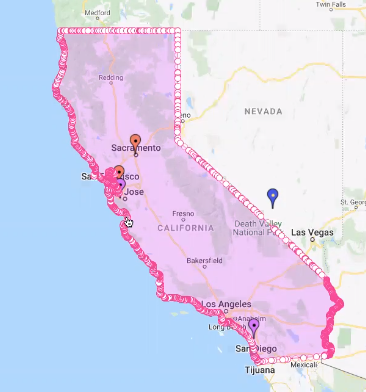
Step 2: Next, mark the vertices for the start and end of the split on the selected region
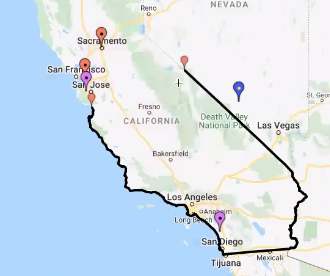
Step 3: Last, connect the split vertices by a new polyline edge
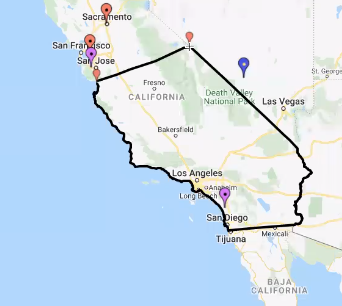
For connecting the two vertices with a new edge, start by a single click and then click for each step. At the final step do a double-click. Use the Select button to initiate the first step.
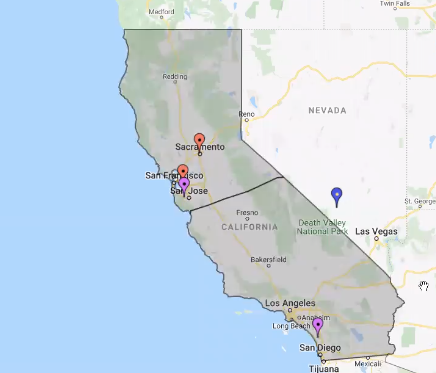
Remember to do the steps in proper sequence. If regions are not grouped, the original highlighted region will be removed.
Connecting Trail Routes or Lines
Design your own Continental Divide Trail Map!
Connecting two markers with a line or route tutorial gives direction on how to create a trial or route, such as those seen in Continental Divide Trail Maps, as show below:
To connect two markers with a route or trail between them, please do the following:
- Click on the first marker to open its information balloon.
- Click on the third icon of the four icons to the right bottom of the information balloon. You must have unlocked the map as Map Admin for the icons to show.
- This should result in a dialog box for the connection. Customize your connection, e.g., whether it is a route or straight line, etc.
- Click on the second marker for the connection.
- Hit Submit.
For connecting another set of two markers, please close the connection dialog and repeat steps 1 through 5.
Finally, we challenge you to create your own continental divide trail, re-write the map! How to you think regions should be split, what trail looks like a great hike? Use your imagination and be creative!
Don’t forget to tag @zeemaps in your social media posts!
Frequent ways of dividing large areas of land in the United States, or across the world, is by grouping them into regions according to their geographic position on the continent.