When mapping locations from a spreadsheet on a Google Drive, you can set up auto-update such that changes to your spreadsheet are periodically reflected in your map.
The spreadsheets can be stored as Microsoft Excel, CSV, or Google Spreadsheet files.
To enable this, create a map using one of the “Create a Free Map” button.
Then, go to the Additions menu and select Additions -> Upload (Copy-Paste) Spreadsheet, and then select the Cloud Drive Spreadsheet Option.
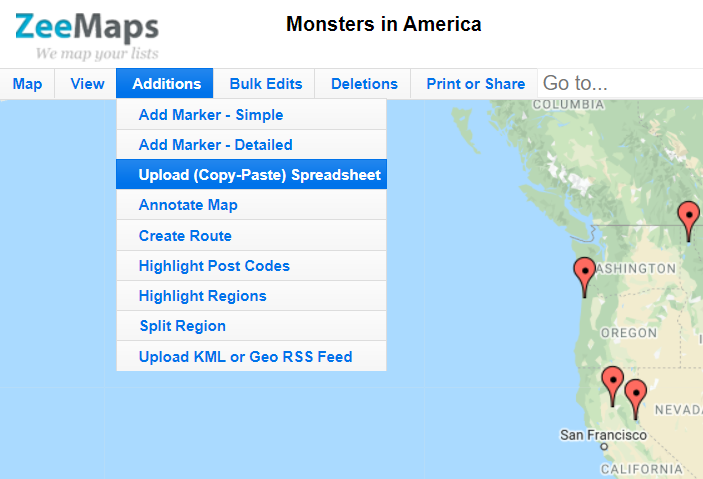
In the Cloud Drives drop-down, select the Microsoft OneDrive option for the Provider control, and hit the Fetch My Spreadsheets button.
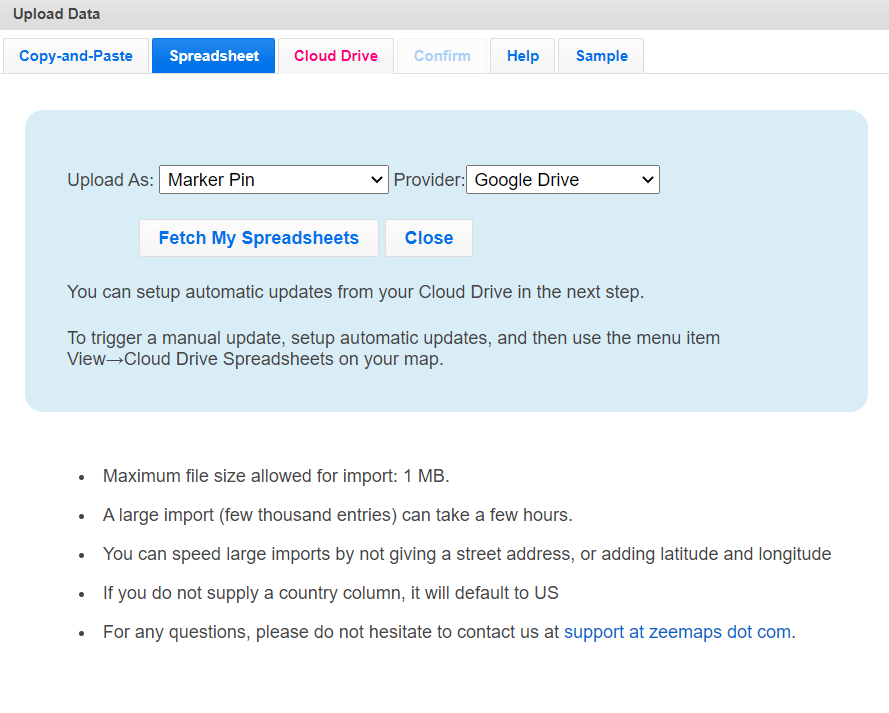
ZeeMaps will ask you permission to access your Google Drive files in ReadOnly mode. We only ask for Read permissions, so we will never modify your Google Drive files or data in any way.
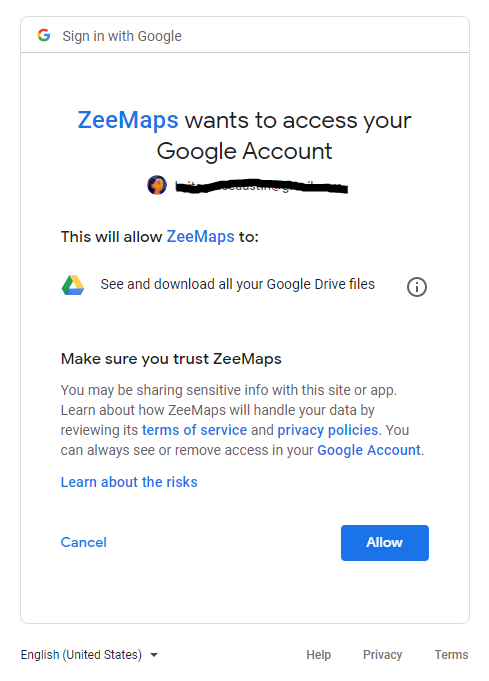
Select the spreadsheet that you want to upload, by clicking on the checkbox near the spreadsheet’s name.
Next, confirm your upload settings. Make sure at this point you assign columns appropriately, e.g, name -> Name, street address -> Street, city -> City, etc. You can double-click on the assignments to get a list of standard fields to choose from.
Check the box that says: “Regularly update from Cloud Spreadsheet”.
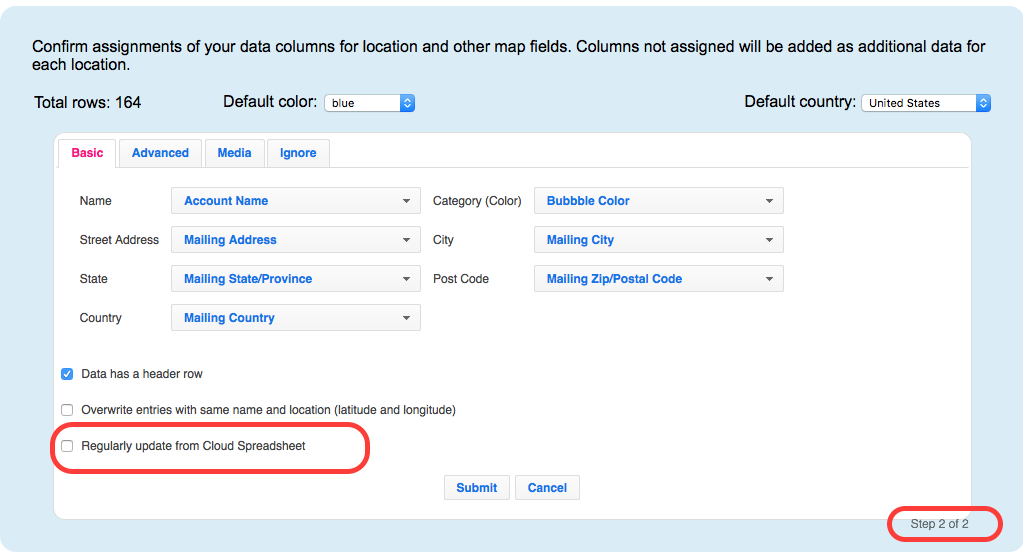
Hit Submit, and wait for a little while. Then, refresh your map to see if the data is being uploaded.
Pingback: Las Vegas Zip Codes Spreadsheet Uploaded to a Map - Blog