ZeeMaps allows you to search your pinned locations on mobile phones. This can be specifically handy if you are looking to get driving directions to your pins that satisfy a certain criteria, e.g., locate all the Gold customers in your vicinity and get driving directions to them.
First create the map on ZeeMaps, then add pins on the map. ZeeMaps provides several easy ways of adding pins: one at a time, uploading through spreadsheets, copy-and-pasting from a table, and so forth. You can add as many pins as you like on a given map. For example, if you are sales person, you might want to create a map with all your customers, potential customers, leads, etc., on a single map. To distinguish the customers from potential and leads, you can also use different colored pins for each category.
Search Menu
To perform a search, click on the menu icon on your map to activate the menu, and then click on the Search item.
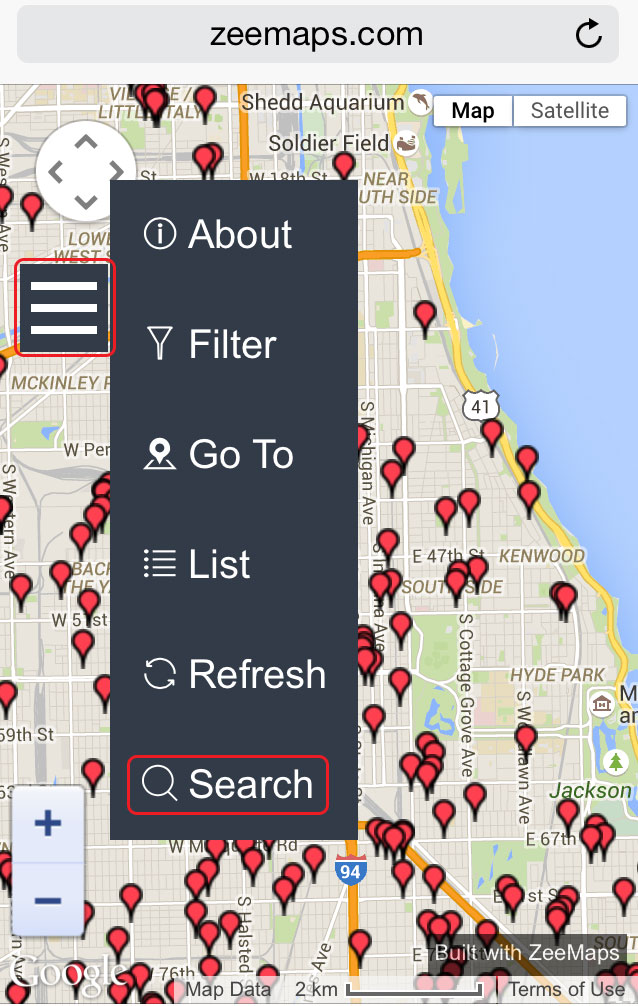
Search Dialog
This should bring up a search page, where you can search based on any of your marker fields, e.g., name, description, and combine it with a distance search. For example, you can search for all locations with case number (custom field ) 211 within 2 miles from Chicago, IL.
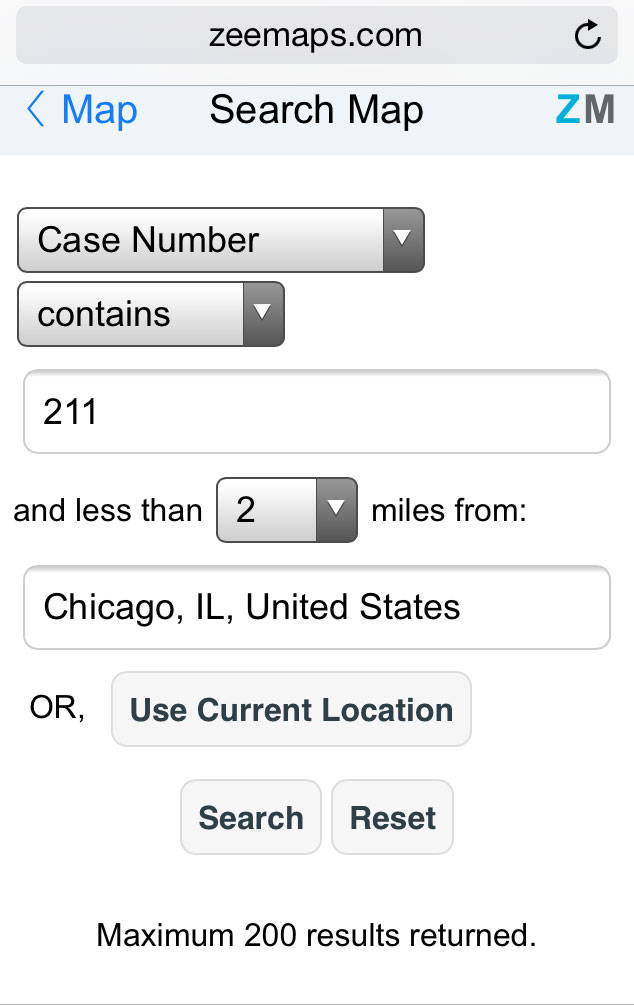
Driving Directions
Once the search is performed, the markers on the map and list will be limited to the ones that matched the search. Go to the map to see the locations, or click on the menu again to get to the list. Click on any entry on the map or the list to get to the entry, and then click on the Directions button to get directions to the place. Depending on your mobile phone, you will either be directed to Google Maps or Apple Maps for directions.
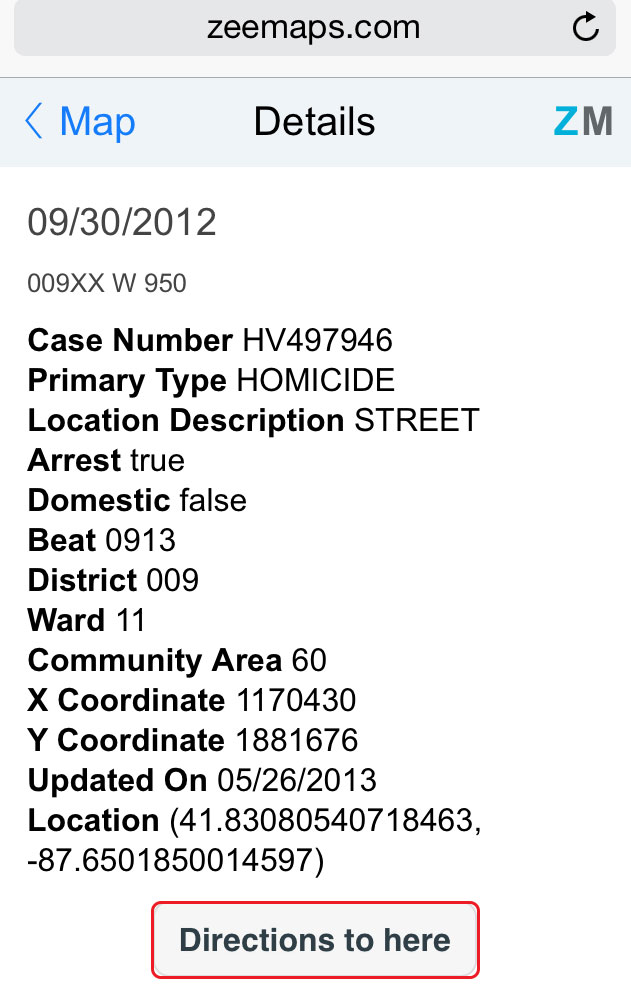
We are trying to hide driving directions using mobile map on iPhone. We have clients in a book who do want their addresses available to the public. How do we disable this function?
Hi Ann,
Thanks for posting. We’ve had some other users who’ve experienced this issue (in iPhone 5s), but we cannot replicate it here in our testing. Can you let us know what device you are using so we can do some more testing to resolve. It should show in all modern devices.
Hi Ann,
An update: Looks like this might be happen if you have cookies blocked from all sites:
http://apple.stackexchange.com/questions/125584/broken-safari-dom-exception-18
Please enable cookies and try again.
Hi Ann,
An update: Looks like this might be happen if you have cookies blocked from all sites:
http://apple.stackexchange.com/questions/125584/broken-safari-dom-exception-18
Please enable cookies and try again.
I have been trying for weeks to view my map on my mobile phone since I have been in San Francisco for 15 days straight and around the bay area traveling for work.
The orange button SEE MAP does nothing and the map never comes up. Am I doing something wrong? I was thrilled when I saw this blog post and now, I am disappointed again, no map comes up. I have two I created.