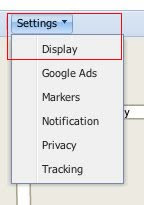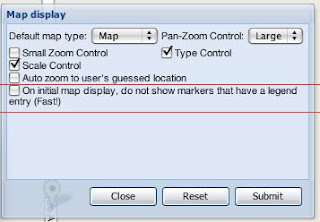ZeeMaps allows you to sub-group your markers. For example, suppose we have two major groups of markers: Bars and Restaurants, and Hotels, with several sub-groups defining the kind of Bars, Restaurants, and Hotels. Rather than display all sub-groups of Bars and Restaurants and Hotels as one long list each, we can define sub-groups for Bars and Restaurants, e.g., Local Brewery, Chinese, Japanese, etc., and for hotels, e.g., expensive, mid-range, budget.
To create sub-groups, we use the same menu item as to create groups, i.e., Map -> Legend. This menu results in a display of all the available colored markers. We use the dialog to drag-and-drop our markers into a two-level hierarchy of groups and sub-groups.
The listing of the entries is now better organized with groups and sub-groups: